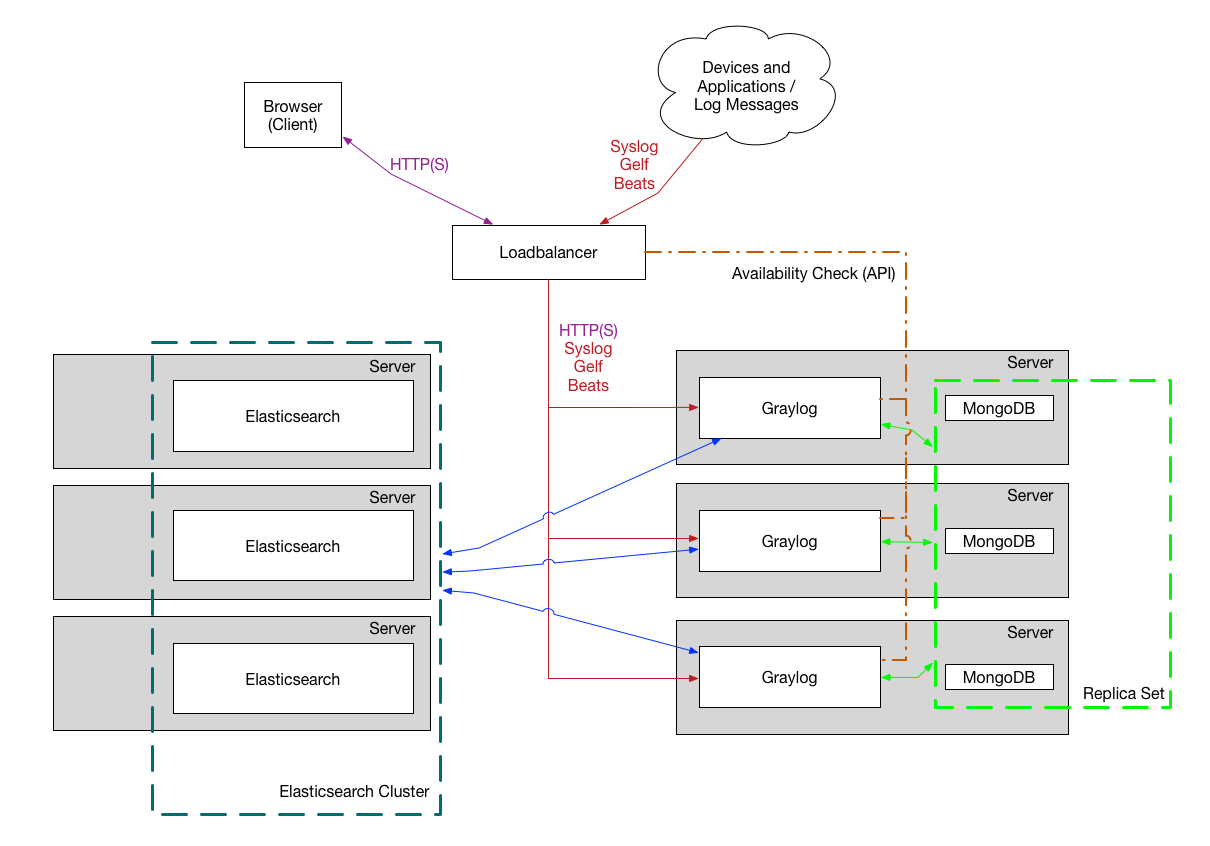Azure VMs usually comes with the default osDisk 30-50GB and often you will find that needs to be increased. The following steps can be used to extend the disk as well as the partition.
Assumptions
Here we assume that the VM is on CentOS 7.x version. (The same steps should work for lower version as well, not tested at the moment)
OS Disk is unmanaged. Azure has the latest disks called Managed Disk. It is recommended to use it for all new VMS. The steps should be the same.
First verify the current disk size.
[root@centos ~]# lsblk
NAME MAJ:MIN RM SIZE RO TYPE MOUNTPOINT
fd0 2:0 1 4K 0 disk
sda 8:0 0 100G 0 disk
ââ€Å“ââ€â‚¬sda1 8:1 0 256M 0 part /boot
ââ€â€Ã¢â€â‚¬sda2 8:2 0 49.8G 0 part /
sdb 8:16 0 112G 0 disk
ââ€â€Ã¢â€â‚¬sdb1 8:17 0 112G 0 part /mnt/resource
[root@centos ~]# lsblk
Here we have two partitions on /dev/sda
To resize the disk, follow the instruction
- Login to Azure Portal.
- Goto the VM -> Shutdown
- Goto VM -> Disks -> Select the disk that you want to expand -> Enter new diskspace and save
- Start the VM
- Login to the VM and execute the following commands
Once logged in, we will want to delete the partition 2 (sda2) and then re-create the partition table. Do not worry, this will not remove the data in the partition.
fdisk /dev/sda u p d -> then enter 2 for the 2nd partition n -> then enter p for primary partition and then enter again when it asks for the data size. By default it will be selecting 100% of available disk w
[root@centos ~]# fdisk /dev/sda
The device presents a logical sector size that is smaller than
the physical sector size. Aligning to a physical sector (or optimal
I/O) size boundary is recommended, or performance may be impacted.
Welcome to fdisk (util-linux 2.23.2).
Changes will remain in memory only, until you decide to write them.
Be careful before using the write command.
Command (m for help): u
Changing display/entry units to cylinders (DEPRECATED!).
Command (m for help): p
Disk /dev/sda: 107.4 GB, 107374182400 bytes, 209715200 sectors
Units = cylinders of 16065 * 512 = 8225280 bytes
Sector size (logical/physical): 512 bytes / 4096 bytes
I/O size (minimum/optimal): 4096 bytes / 4096 bytes
Disk label type: dos
Disk identifier: 0x0009f94e
Device Boot Start End Blocks Id System
/dev/sda1 * 1 33 262144 83 Linux
/dev/sda2 33 6528 52165632 83 Linux
Command (m for help): d
Partition number (1,2, default 2): 2
Partition 2 is deleted
Command (m for help): p
Disk /dev/sda: 107.4 GB, 107374182400 bytes, 209715200 sectors
Units = cylinders of 16065 * 512 = 8225280 bytes
Sector size (logical/physical): 512 bytes / 4096 bytes
I/O size (minimum/optimal): 4096 bytes / 4096 bytes
Disk label type: dos
Disk identifier: 0x0009f94e
Device Boot Start End Blocks Id System
/dev/sda1 * 1 33 262144 83 Linux
Command (m for help): n
Partition type:
p primary (1 primary, 0 extended, 3 free)
e extended
Select (default p):
Using default response p
Partition number (2-4, default 2):
First cylinder (33-13054, default 33):
Using default value 33
Last cylinder, +cylinders or +size{K,M,G} (33-13054, default 13054):
Using default value 13054
Partition 2 of type Linux and of size 99.8 GiB is set
Command (m for help): p
Disk /dev/sda: 107.4 GB, 107374182400 bytes, 209715200 sectors
Units = cylinders of 16065 * 512 = 8225280 bytes
Sector size (logical/physical): 512 bytes / 4096 bytes
I/O size (minimum/optimal): 4096 bytes / 4096 bytes
Disk label type: dos
Disk identifier: 0x0009f94e
Device Boot Start End Blocks Id System
/dev/sda1 * 1 33 262144 83 Linux
/dev/sda2 33 13054 104593087 83 Linux
Command (m for help): w
The partition table has been altered!
Calling ioctl() to re-read partition table.
WARNING: Re-reading the partition table failed with error 16: Device or resource busy.
The kernel still uses the old table. The new table will be used at
the next reboot or after you run partprobe(8) or kpartx(8)
Syncing disks.
[root@centos ~]# df -h
Filesystem Size Used Avail Use% Mounted on
/dev/sda2 50G 963M 49G 2% /
devtmpfs 28G 0 28G 0% /dev
tmpfs 28G 0 28G 0% /dev/shm
tmpfs 28G 8.3M 28G 1% /run
tmpfs 28G 0 28G 0% /sys/fs/cgroup
/dev/sda1 240M 89M 135M 40% /boot
/dev/sdb1 111G 2.1G 103G 2% /mnt/resource
tmpfs 5.6G 0 5.6G 0% /run/user/1000
[root@centos ~]# reboot
After this, reboot your instance. Reboot helps the OS to reload the new partiton table. Once rebooted, log back in. You would now see that the partiton is extended, however OS doesn’t recognize this.
[root@centos ~]# lsblk
NAME MAJ:MIN RM SIZE RO TYPE MOUNTPOINT
fd0 2:0 1 4K 0 disk
sda 8:0 0 100G 0 disk
ââ€Å“ââ€â‚¬sda1 8:1 0 256M 0 part /boot
ââ€â€Ã¢â€â‚¬sda2 8:2 0 99.8G 0 part /
sdb 8:16 0 112G 0 disk
ââ€â€Ã¢â€â‚¬sdb1 8:17 0 112G 0 part /mnt/resource
[root@centos ~]# df -h
Filesystem Size Used Avail Use% Mounted on
/dev/sda2 50G 963M 49G 2% /
devtmpfs 28G 0 28G 0% /dev
tmpfs 28G 0 28G 0% /dev/shm
tmpfs 28G 8.3M 28G 1% /run
tmpfs 28G 0 28G 0% /sys/fs/cgroup
/dev/sda1 240M 89M 135M 40% /boot
/dev/sdb1 111G 2.1G 103G 2% /mnt/resource
tmpfs 5.6G 0 5.6G 0% /run/user/1000
[root@centos ~]#
To fix this, we run
[root@centos ~]# xfs_growfs -d /dev/sda2
meta-data=/dev/sda2 isize=512 agcount=4, agsize=3260352 blks
= sectsz=512 attr=2, projid32bit=1
= crc=1 finobt=0 spinodes=0
data = bsize=4096 blocks=13041408, imaxpct=25
= sunit=0 swidth=0 blks
naming =version 2 bsize=4096 ascii-ci=0 ftype=1
log =internal bsize=4096 blocks=6367, version=2
= sectsz=512 sunit=0 blks, lazy-count=1
realtime =none extsz=4096 blocks=0, rtextents=0
data blocks changed from 13041408 to 26148271
[root@centos ~]# df -h
Filesystem Size Used Avail Use% Mounted on
/dev/sda2 100G 963M 99G 1% /
devtmpfs 28G 0 28G 0% /dev
tmpfs 28G 0 28G 0% /dev/shm
tmpfs 28G 8.3M 28G 1% /run
tmpfs 28G 0 28G 0% /sys/fs/cgroup
/dev/sda1 240M 89M 135M 40% /boot
/dev/sdb1 111G 2.1G 103G 2% /mnt/resource
tmpfs 5.6G 0 5.6G 0% /run/user/1000
[root@centos ~]#
As you can see, OS now sees 100GB instead of 50GB